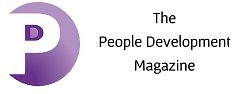How To Create Editable PDFs With Fillable Sections

LINKS TO CONTENT
ToggleGenerating editable PDF documents with fillable sections is becoming increasingly popular in various industries, from HR departments to marketing teams. This functionality allows users to easily enter and edit information within the document, saving time and improving efficiency. In this article, we will explore the step-by-step process of creating editable PDFs with fillable sections without the need for any specialized software or expertise.
Here’s how to create an editable PDF: To start creating editable PDFs with fillable sections, it’s important to select the right tool. Many software options are available, but a popular and user-friendly choice is the Adobe Acrobat DC platform. This software simplifies the process and ensures compatibility across different devices and operating systems.
Once you’ve chosen the appropriate tool, it’s time to set up the document. Begin by designing the layout and content of the PDF, keeping in mind that certain form fields will become fillable sections. It’s vital to carefully plan and identify the areas where users will need to enter information or make selections.
With the document layout in place, it’s time to add the fillable sections to your PDF. In Adobe Acrobat DC, this process is intuitive and straightforward. From the “Prepare Form” tool under the “Tools” menu, select the document to which you want to add form fields, and the software will automatically analyze and identify potential form fields. Review the suggestions and make any necessary modifications to ensure accuracy.
After adding the initial form fields, you can further customize them to meet your specific needs. Adobe Acrobat DC provides a wide range of options, from renaming field labels to selecting specific field types. You can choose from text fields, checkboxes, radio buttons, drop-down menus, and more. Take advantage of these features to create a user-friendly experience for those filling out the form.
In addition to the foundation of basic form fields, Adobe Acrobat DC also offers advanced options to enhance the usability and functionality of your fillable sections. For example, you can implement conditional formatting to dynamically display or hide certain fields based on user responses. This feature streamlines the form-filling experience and ensures a smooth completion process.
With the fields in place and customized to your liking, it’s crucial to review and fine-tune the PDF before finalizing it. Validate each field to ensure that the entered information adheres to the specified format, such as phone numbers or email addresses. This attention to detail prevents any potential issues and ensures a seamless user experience when filling out the form.
Once your editable PDF with fillable sections is created, it’s essential to protect the document and its contents. Adobe Acrobat DC offers various security features to ensure the confidentiality and integrity of the information users fill out. To safeguard the PDF from unauthorized access and modifications, utilize password protection, set document permissions, and implement digital signatures.
Editing fillable PDFs is not restricted to a single user or device. Adobe Acrobat DC facilitates easy sharing and collaboration by allowing users to send, track, and manage the status of their fillable PDF documents. Utilize features like commenting, form tracking, and reviewing options to collaborate effectively and gather feedback from stakeholders, improving overall document workflow.
While creating editable PDFs with fillable sections, it’s crucial to consider user experience. Designing a user-friendly form enhances engagement, ensuring that users easily find and enter the necessary information. Apply intuitive arrangement, clear instructions, and user-friendly validation messages to minimize confusion and errors during the form-filling process.
Thanks to intuitive software like Adobe Acrobat DC, creating editable PDFs with fillable sections has never been easier. By following these steps and customizing your form fields, you can generate professional and user-friendly PDFs that optimize productivity and streamline data collection. Give it a try and experience the convenience of editable PDF documents in your own workflow. Boost efficiency and empower your audience with fillable sections that simplify information input and update processes.