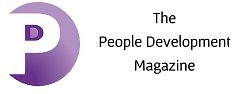Split Screen and Other Mac Productivity Tips
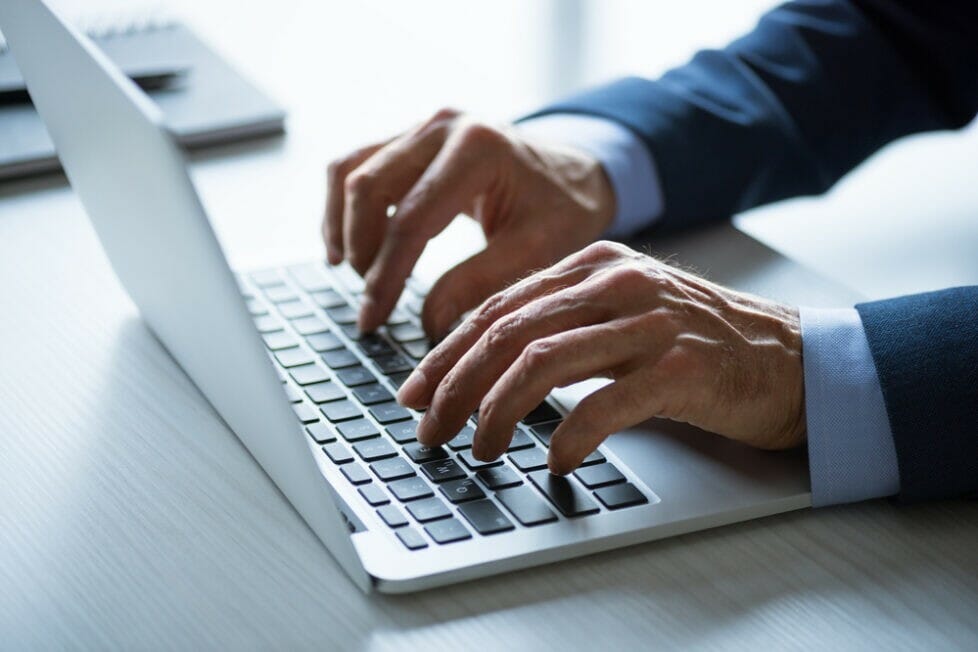
LINKS TO CONTENT
ToggleIf you have been using a Mac system for a long time, you are expected to know how to use it. Unfortunately, there are several hidden features and tricks that you might be unaware of, and that’s why every task takes a few seconds more than it should. You need to know the following productivity tips to use your system more effectively. Knowing these can change the way you’ve been using your Mac system. So, let’s get started.
Split View is an in-built macOS tool that allows you to divide the screen into two halves and continue working with two applications simultaneously. It helps to enhance your productivity and helps you save time by not having to switch between windows. Therefore, your concentration is preserved.
Do you wonder how to split screen on a Mac? If you are using macOS Catalina or later, you can hover the mouse pointer over the green button to enable full-screen mode on your active window and wait for the drop-down menu to emerge. You need to select Tile Window to Right of Screen or Tile Window to Left of Screen, depending on where you would want the application to be located on the split screen.
Decluttering your system is critical if you wish to improve focus and productivity. You can start by cleaning the desktop and removing the files you don’t need. Don’t let these unnecessary files grab your attention. Also, you can remove distractions by eliminating all the unnecessary items on your desktop. You can hide the menu bar and the notifications that might distract you.
Preview is another great built-in macOS tool that allows users to look at PDF files and annotate them quickly. You can even use the app to add a digital signature to your PDF documents and send them to the concerned person. You can save your signature using the trackpad and use it on any document. By learning this trick, you can save a lot of time and effort. You no longer have to print the PDF documents, sign them, scan them and then email them.
Notifications can be powerful tools, but they are often misused and misunderstood by users. The notifications can be configured for the apps inside macOS and inside the application itself. You can also choose to remove the unnecessary notifications and only keep the urgent ones. For instance, keep the calls and calendar events. You can prevent the other notifications from popping up or appearing anywhere, as they might be distracting.
If you don’t wish to turn everything off at once, you can start by removing the banners and badges on the app and then keep only the phone and the calendar. By not going through irrelevant notifications, you can save up to an hour daily and concentrate on your work.
Time Machine is a user-friendly and simple tool. Use this tool to back up your important data so that even if something happens to your Mac, your data will be safe. Thanks to this tool, you can easily restore your Mac without fuss. Select where you want to back up your system, and the admin will do the rest.
Mission Control is a great feature in macOS. It provides users with an overview of all the windows they can rapidly switch between. The space can be used to make a window temporarily bigger. Also, it becomes powerful when you combine it with some shortcuts or gestures. When you activate this feature, you can control the four corners of your screen using gestures or shortcuts. It will improve your productivity and save precious time.
Spotlight is another handy tool that comes in-built with macOS and can be used with a shortcut. It helps to search through all the documents on the system and can be used as an application launcher and calculator. It is much faster to use this tool than using Google as a calculator. You can bring it up by pressing Command + Space and start typing.
It is great to learn shortcuts to simplify your daily tasks. The most common shortcuts used by users are given below:
With these Mac productivity tips, you can improve the performance of your system and yourself. These tricks will help you to get a leg up on the competition and quickly complete tasks. It will allow you to always stay on top of tasks and save precious time. So, keep these in mind and don’t stop exploring more productivity features hidden within your system.