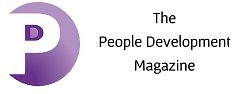Efficient PDF Editing Strategies for Professionals

LINKS TO CONTENT
ToggleMastering a PDF editor, such as Adobe Acrobat, Lumin, or Nitro Pro, is not just a skill; it’s a tool that empowers you to manage your PDF editing strategies efficiently. Each of these editors has its unique features and user interface, so understanding their differences can help you choose the one that best suits your needs. Whether you’re working with an easy-to-use online PDF editor or something more advanced, understanding the best practices for PDF editing can equip you to work more effectively and confidently. If you’re able to master even a basic PDF editor, you’ll soon discover that your workflow will optimize thanks to effortless collaboration features, as well as having the tools you need to ensure document security and compliance.
Optimizing your workflow efficiency involves mastering basic PDF editing techniques and advanced PDF editing strategies. You first need to learn how to edit PDFs online, for example, to be then able to do something more advanced, such as editing text or changing the PDF’s format. This knowledge should also include familiarizing yourself with your PDF editor’s various tools and features, such as text editing, image insertion, and annotation tools. Using these tools efficiently allows you to edit PDF documents online more quickly, streamline your workflow, and save time on editing tasks.
Understanding advanced editing strategies can significantly enhance your productivity in addition to basic editing techniques. Basic editing strategies include modifying text, inserting images, and adding annotations. Advanced strategies, on the other hand, involve using OCR (Optical Character Recognition) to convert scanned documents into editable text, utilizing form creation tools to design interactive PDF forms, and using batch processing features to automate repetitive tasks. By mastering these advanced strategies, you cannot only take your PDF editing skills to the next level but also save valuable time in your workflow.
Templates and presets are more than just time-savers. They’re your secret weapons for creating professional-looking documents. Whether you’re drafting invoices, resumes, or presentations, these PDF editing online tools provide a solid foundation that you can customize to your heart’s content. By using templates and presets, you can ensure that your documents have a consistent and professional look, even if you’re not a design expert. This can save you time and effort in the document design process, allowing you to focus on the content of your document.
Collaborative editing and review processes are also vital for professionals who want to edit PDF files online. Many online PDF editors offer features that allow multiple users to collaborate on a document simultaneously, making it easier to share feedback and make revisions immediately. This can be particularly useful when you’re working on a project with a team, when you need to get feedback from a client, or when you’re reviewing a document with a colleague.
Working with others online is one of the most significant benefits of collaborative editing. This feature is helpful for teams that need to collaborate on a document, as it allows everyone to see changes you are making so they can provide feedback instantly. Many PDF editors offer collaboration features, such as live chat or comments, that make it easy to communicate with collaborators while editing a document.
Another invaluable feature of collaborative PDF editing is revision history. Revision history is a log of all the changes made to a document over time, including who made the changes and when. This feature can help you edit PDF documents online, track changes, resolve conflicts, and ensure that everyone is working with the most up-to-date version of a document. For example, if you’re working on a document with a team and someone accidentally deletes an important section, you can easily revert to a previous version of the document and restore the deleted section. This can save you from potential data loss and ensure the integrity of your document.
Automation and batch processing can help you streamline repetitive tasks and save time on PDF editing tasks. Batch processing is a feature offered by many PDF editors that allows you to apply the same action to multiple files at once. For example, you can use batch processing to convert multiple files to PDF, extract data from multiple PDF forms, or apply consistent formatting across multiple documents. By using these features, you can reduce the time and effort required to complete these tasks manually, freeing up more time for other important tasks.
One of the most common uses of batch processing is batch conversion. Batch conversion allows you to simultaneously convert multiple files to PDF format to edit PDF documents online, saving you time and effort. Conversion can be advantageous if you have many files that need to be converted or if you frequently need to convert files to PDF format as part of your workflow.
Automated workflows can help you edit PDF files online and streamline complex PDF editing tasks by automating repetitive steps. For example, you could make a workflow that automatically converts a file to PDF format, extracts data from the PDF, and then saves the extracted data to a spreadsheet, all with a single click. By automating these repetitive steps, you can save time and effort, reduce the risk of errors, and focus on more important tasks, such as reviewing the extracted data or preparing a report based on the data.
A PDF editor with robust security features is essential for document security and compliance. Look for password protection, encryption, and digital signatures to ensure your documents are secure and comply with relevant regulations. Neglecting document security and compliance can have serious consequences, such as unauthorized access to sensitive information, data breaches, or legal issues.
Password protection is a basic but essential security feature that can help prevent unauthorized access to your documents. Encryption is another critical security feature that can help protect your documents from unauthorized access. Look for a PDF editor that offers robust encryption algorithms, such as AES (Advanced Encryption Standard), and encrypts sensitive documents before sharing them.
Mastering the art of PDF editing can significantly enhance your productivity and efficiency as a professional. You can work more effectively and achieve better results by familiarizing yourself with the tools and features offered by your PDF editor, such as collaborating with others, automating repetitive tasks, and ensuring document security and compliance. Whether editing documents for work, school, or personal use, using these efficient PDF editing strategies can help you work smarter, not harder.